As we
know that privacy is the most important part of our life. Privacy given
us power to choose our thoughts,feelings and who we share them with.
Privacy protects our information we don't want to share publicly.
Privacy helps protect our physical safety.

If you want to hide
Personal information data in your PC. which you don't want to share with someone. you can use
folder hide option to hide folders only. but in some situation you don't want to share LOCAL DRIVES with someone. Then you can follow given below steps.
STEP 1: Go to run (win+R) and type gpedit.msc
STEP 2: Explore User configuration>Administrative templates >Windows Components > click on File Explore and double click on Hide These specified drives in my computer.
STEP 3 : Now a pop-up Box will appear here click on Enabled Ratio button and Pick anyone of the following combination of restrict drives options which you want to hide. select that drive and Apply.
So,now your able to hide your local hard disk which you want to hide by following above steps.
If you want to show that local hard disk again which hides by you then follow these steps.
STEP 1: Again Go to run (win+R) and type gpedit.msc

STEP 2: Again Go to Explore User configuration>Administrative templates >Windows Components > click on File Explore and double click on Hide These specified drives in my computer.
STEP 3 : Now a pop-up Box will appear again. But here click on Not Configured Ratio button instead Enabled button then Click on Apply and OK button.
Now your Hard disk will start show again.

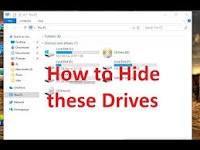









0 Comments