Ek Pendrive Mein Windows 10 ka 32bit or 64bit Dono Ko
Bootable Bana Sakte Hai
हा। आप एक
पेन ड्राइव में
Win10 का 32bit और 64bit दोनों का
bootable बना सकते है।
आप सिर्फ win10 ही
नहीं अगर आपके
win7, win8 और win10 अगर एक
साथ एक पेन
ड्राइव में डालना
चाहते है तो
भी आसानी से
दाल सकते है।
और तीनो का
bootable बना सकते है।
इस से आपको
ये फ़ायदा होता
है के आपको
अलग अलग pendrive नहीं
लेनी पड़ती। आप
एक पेन ड्राइव
में multi windows डाल सकते
है।
तो आइये जानते
है कैसे Ek Pendrive Mein Windows 10 ka 32bit or 64bit
Dono Ko Bootable Bana Sakte Hai
सबसे पहले आपके
पास win10 के दोनों
32 bit और 64 bit version का ISO होने चाइये। अगर
नहीं है तो
आप यहाँ से
डाउनलोड कर ले
: https://www.microsoft.com/en-in/software-download/windows10 यहाँ से
आप दोनों वर्शन
32 bit और 64 bit का ISO डाउनलोड कर
ले।
डाउनलोड होने के
बाद दोनों ISO को
अलग अलग फोल्डर
में extract कर ले। में
यहाँ windows 10 और windows 7 का multiboot बना रहा
हु तो में
उसे extract कर रहा
हु।
आप win10 के 32 bit और win10 64bit के दो
फोल्डर बना ले।
और उसमें ISO को
extract करले।
multiboot बनाने
के लिए हम
जो software यूज़ करेंगे
उसका नाम है
WinAIO Maker Professional
इसे आप यहाँ
से download कर ले:
https://softfamous.com/winaio-maker-professional/
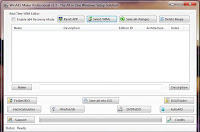
WinAIO Maker Professional को
ओपन करे और
select WIMs पे क्लिक करे। हमे
अपनी multiboot बनाने के लिए
install.wim फाइल चाइये जो की
हम win10 के extract किये हुए
फोल्डर से लेंगे।
फाइल आपको extract किये
हुए फोल्डर में
sources फोल्डर में मिलेगी।
Win10 32 bit और 64 bit दोनों के install.wim को
select कर ले। में
यहाँ win 10 और win 7 से बना
रहा हु।
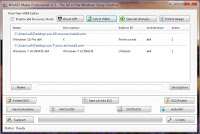
दोनों फोल्डर से install.wim सेलेक्ट
करने के बाद
save all changes पे क्लिक करें। ये
करते ही प्रोसेसिंग
चालू हो जाएगी।
इसमें थोड़ा टाइम
लगेगा तो आप
वेट करे।
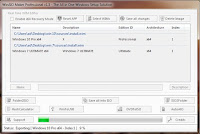
प्रोसेसिंग पूरी होने
के बाद आपके
सामने कुछ ऐसा
popup आएगा। आप इसेमें
Yes पर क्लिक कर दे।
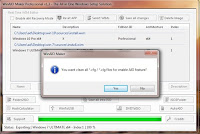
Yes पैर क्लिक करते ही
process कम्पलीट हो जायेगा
और अब आप
finish पे क्लिक कर दे।
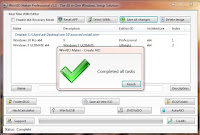
अब आप देख
सकेंगे की पहले
जो सेलेक्ट किये
हुए install.wim अलग अलग
दिखा रहा था
वो अब साथ
में दिखायेगा।
अब save
all into ISO पे क्लिक करेंगे। तो
आपसे Label और destination पूछेगा। Label में आप
AIO डालदे। और destination में वो
जगह select कर ले
जहा आपको अपनी
फाइल सेव करनी
है। अब make iso पे
क्लिक करे। आपकी
iso बननी शुरू हो
जाएगी।
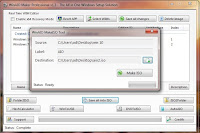
इस तरह से
आप जितनी चाहे
windows की एक ही
बूटअबले बना सकते
है।
अगर आपको किसी
भी स्टेप में
कुछ प्रॉब्लम आ
रही हो या
आपको कोई स्टेप
समझ नहीं आया
तो आप कमैंट्स
में ज़रूर लिखे।
----------------
कुछ और questions का answer हम यहाँ
देंगे :
1. My laptop keybaord is not working can I use external
keyboard to install window 10 in my laptop
Answer: Yes, you can use external key board with your
laptop. All comes with plug n play feature. You just have to connect it with
your laptop.
But before that I'd suggest you to check whether your laptop
keyboard drivers are installed correctly or not.
Go to start menu > computer > right click >
property
A screen will open. See upper left portion and you can find
Device Manager there. Click on Device Manager. Here you can see all the drivers
installed on your laptop. Check for you keyboard drivers are installed or not.
If not download it from proper site and install.
2. Name any 5 main folders of Windows 10
Answer: Well every folder that comes with your default OS is
a main and important folder. But top main folder are:
1. Windows folder
: It contains system files of your installed OS and other important files that
is required to run your OS
2. Program files
folder: It contains files of the programs that you installed on your OS
3. Program files
(x86) folder: It contains files of the programs that you installed on your OS
4. System 32
folder under windows directory: It also
contains system files of your installed OS and other important files that is
required to run your OS
5. User folder:
This folder contains files related to your account.







0 Comments